How to Get Certified in the California RBS Portal
Below is information on how to get certified in the California RBS Portal. You can click on the following links to show specific details for each area:
Here is a link to a California ABC video on how to register in the RBS portal:
1. Go to https://abcbiz.abc.ca.gov/ and register by clicking the Login / Register button on the top of the page.
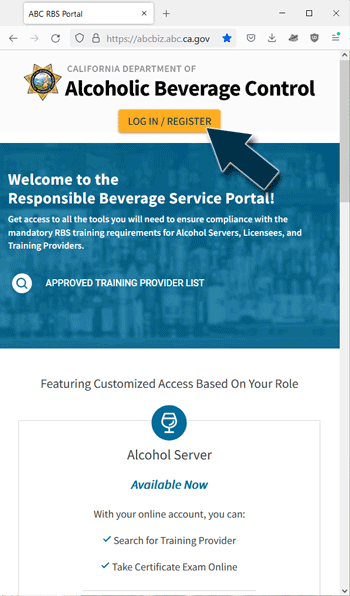
2. Click the Register link on the bottom of the login overlay.
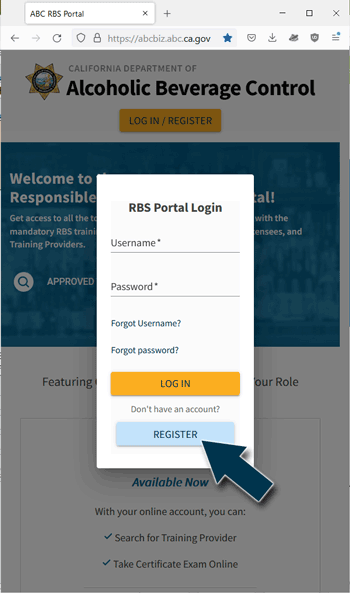
3. Enter the required information: email, username, password, validate password, first name, and last name and click Register. Note: the middle name field is optional.
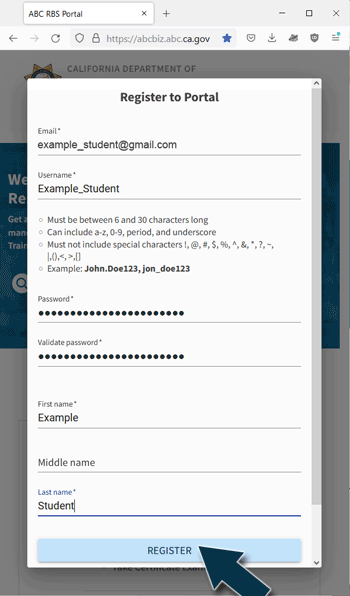
4. Your registration is accepted.
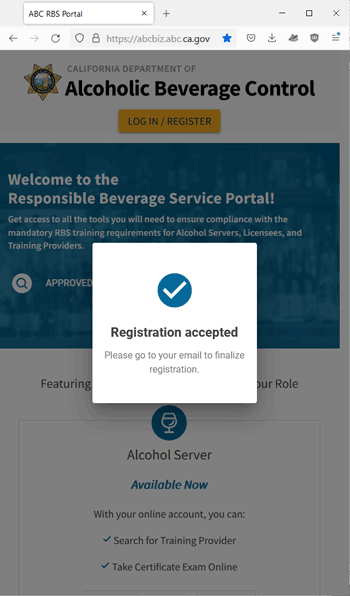
5. Go to your email for a link to confirm your email address by clicking on the link provided. You may need to check your spam or junk folder.
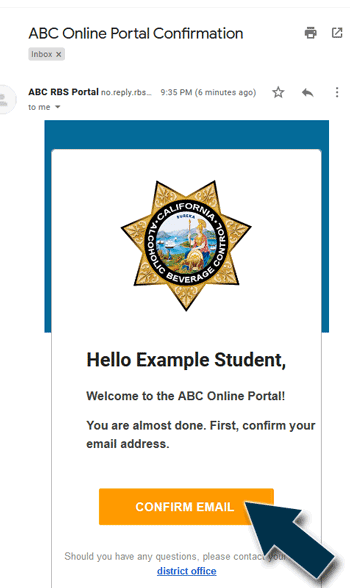
6. Once you confirm your email, the next step is to start your server application. If you come back later to do this step, you will need to log in to the RBS portal with your username and password.
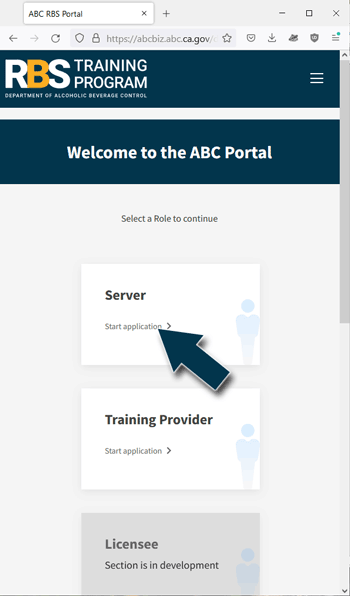
7. The first section in the server application includes instructions. Read the instructions and click "Next" at the bottom of the page.
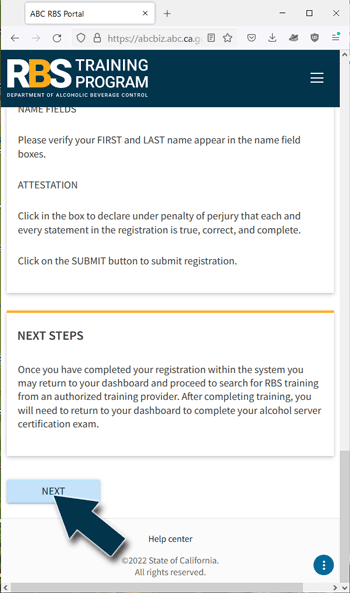
8. The next section is a privacy notification, again click "Next".
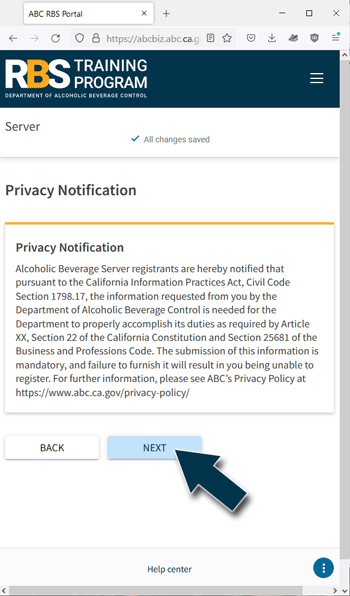
9. The next section is the Server Registration. Enter the required information and click "Next".
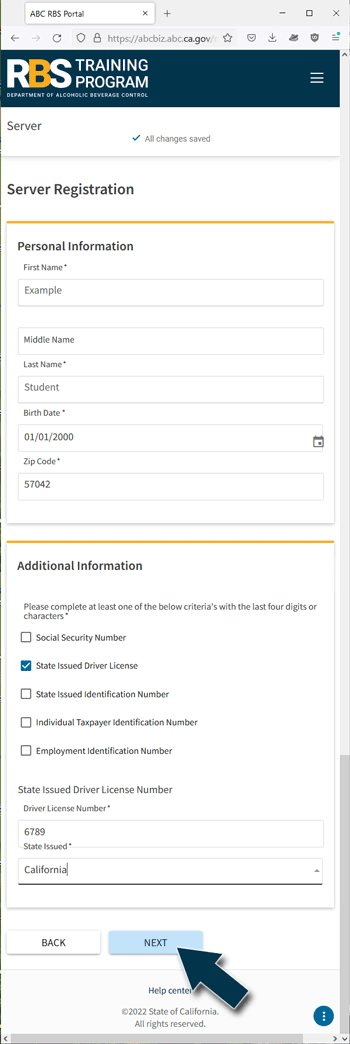
10. Next is the payment section. You will need to click the Attestation and then the "Go to Payment" button.
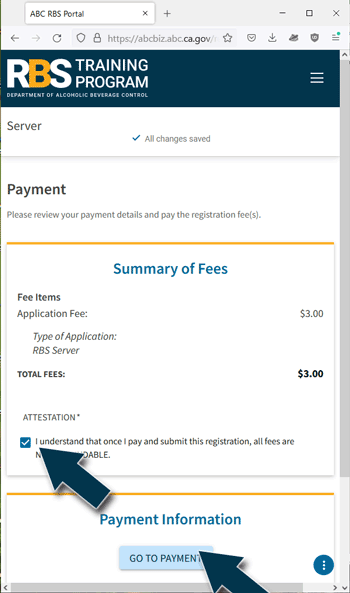
11. Select method of payment and click "Next".
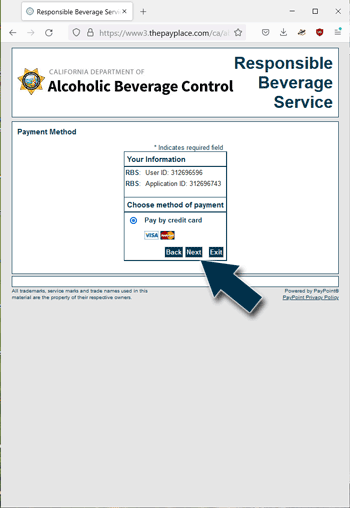
12. Enter the required information and click "Next".
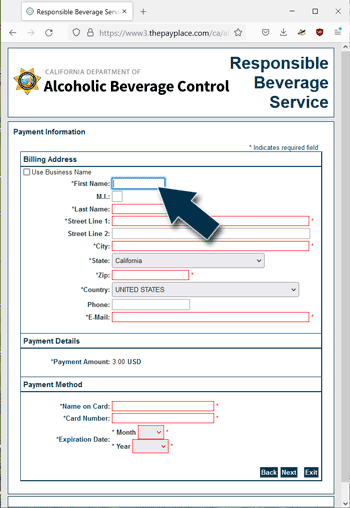
13. Confirm your payment by clicking the "Pay Now" button.
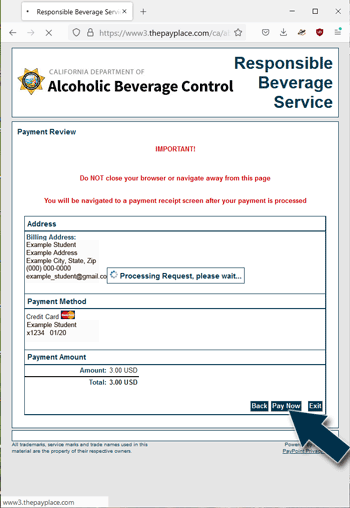
14. When your payment is processed, click the "Next" button.
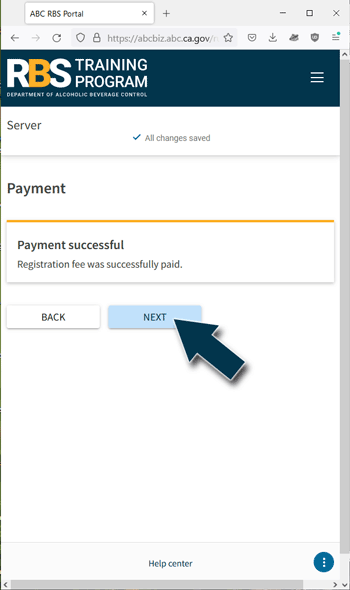
15. Click the Attestation and click the "Submit" button.
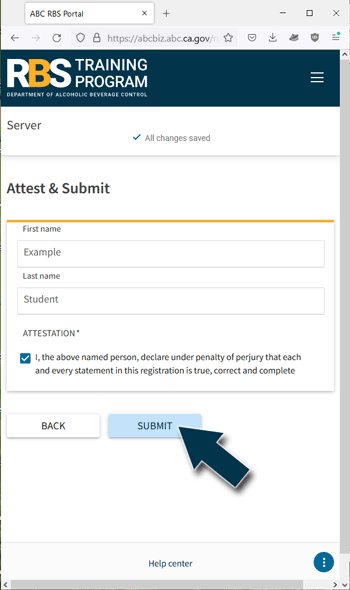
16. Once your application is submitted, click "Go to Your Dashboard".
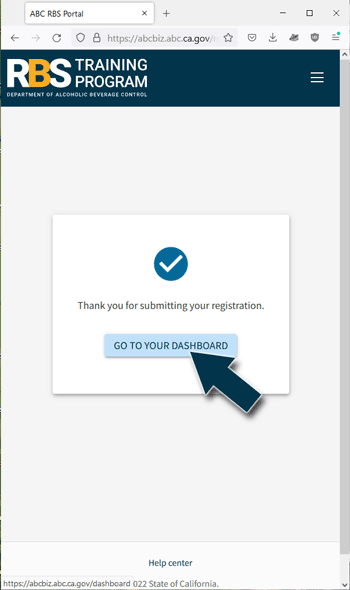
17. Clicking that link will take you to your confirmation details.
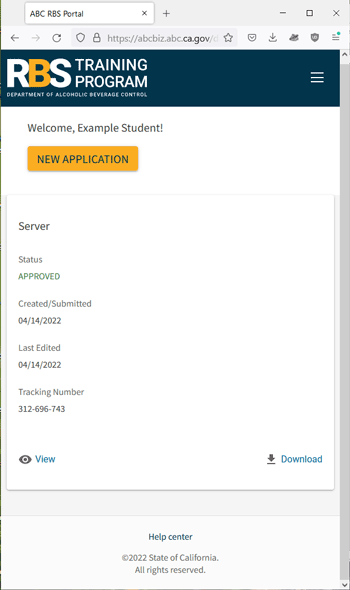
18. You will need to refresh your page to access all the features of your account once your application is submitted. Then you can see your information directly on your dashboard. This will display the RBS ID Number that you will need to start your training.
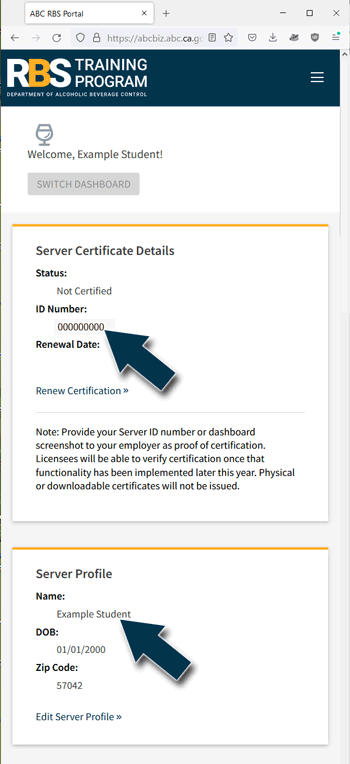
19. Once you have registered in the RBS portal, you are ready to take the training. Go to Rserving.com and purchase the Responsible Serving of Alcohol training and then login, or if your employer purchased the training for you, log in to Rserving with your email and password.
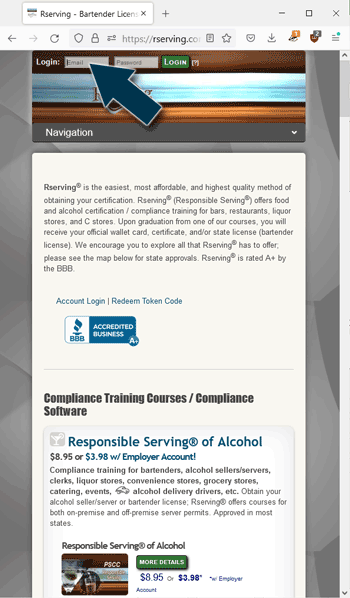
20. Click on the Course Logo to get started.
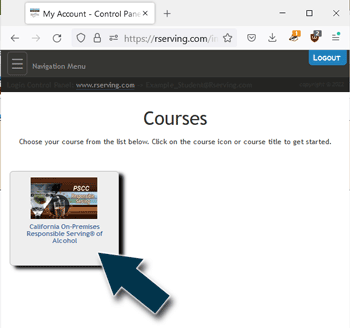
21. Next you need to enter your personal information. Please note the RBS ID number and the name you enter in the bottom fields must match the information exactly as provided in your RBS portal for you to be able to take your RBS certification exam without delay at the end of the course.
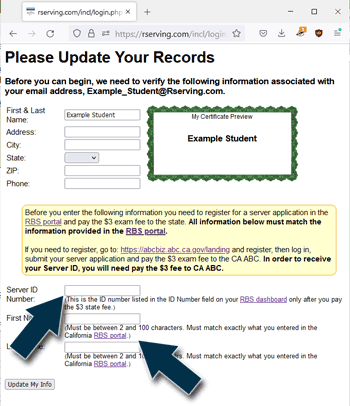
22. Complete the course by using the "Next" arrow in the upper right corner or by clicking the "Continue" button on the bottom of each page. You will need to read or listen to all the information provided on each page, as well as complete each exercise in order to complete the course. You need to complete the lessons in order.
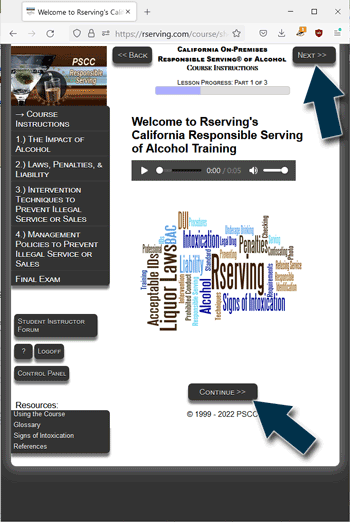
23. Once you have finished all of the lessons, you will be provided with a student handbook. Be sure to download this handbook to use as a study aid when taking the exam and later as a workplace reference guide.
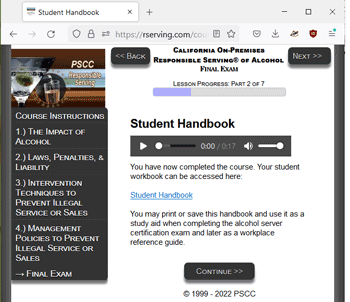
24. You will also be provided with instructions for the RBS certification exam and a link to take the exam. Clicking on the link will take you back to the RBS portal where you need to log in to your RBS account with your RBS username and password.
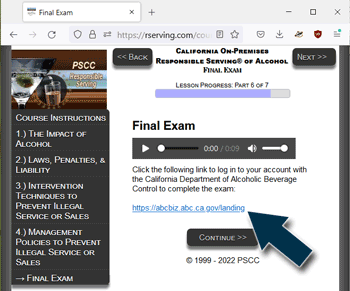
25. Log in to your RBS portal.
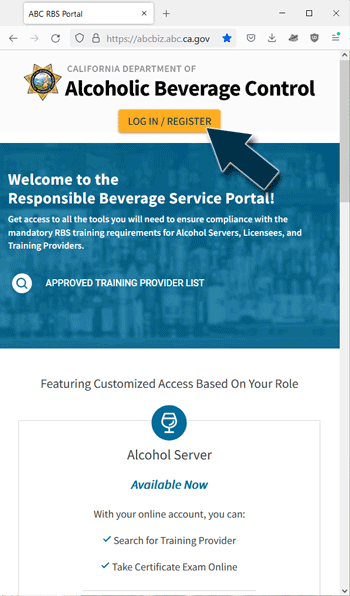
26. Scroll to the bottom of your dashboard and you can click the link to take your final exam. Note: The exam will only be available after you have completed your training and we have confirmed your training in the RBS portal. Training confirmation is an automatic process if the RBS server ID number and the name you provided matches exactly what is in your RBS portal. If the information you provided us does not match, we are unable to confirm your information until you provide the correct information.
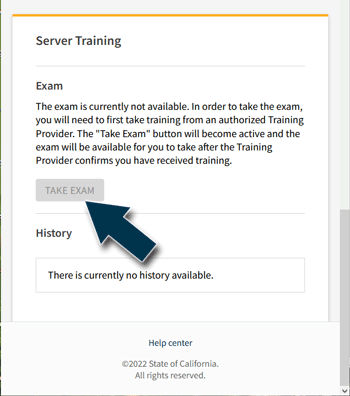
27. If you fail the exam, you will want to go back and review the information provided in the course. You only have three attempts at the final exam and if you fail all three attempts, the State of California requires that you pay an additional $3 and take the course again before you can try again.
28. Once you pass the exam, you will be able to log back into your account on Rserving.com to print your certificate. Please allow up to 24 hours to print your certificate.

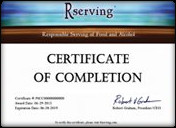



 Enroll
Enroll
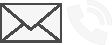
 FAQs
FAQs